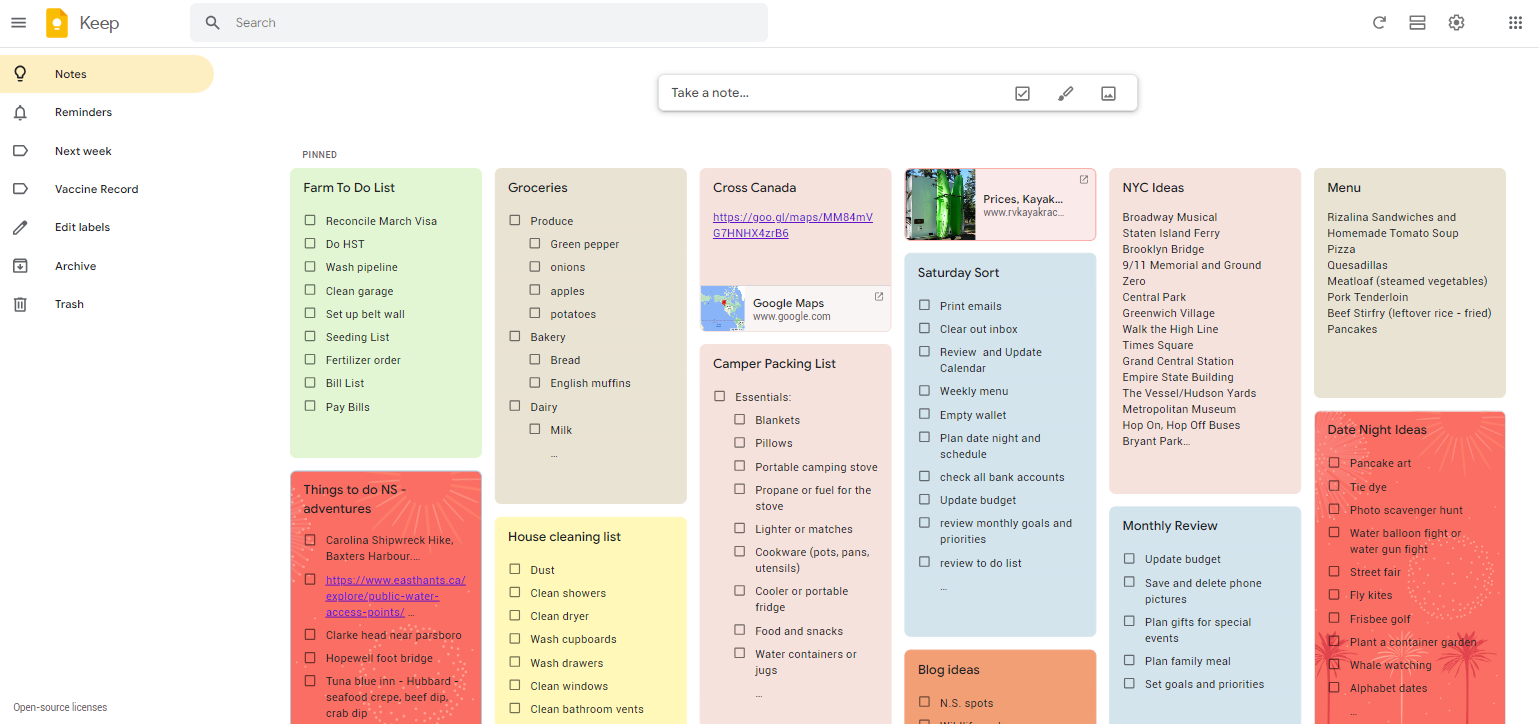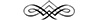
Simplify Your Life with Google Keep: Tips and Tricks for Effective Note-Taking and Task Management
April 11, 2024

Ask my mom; I’ve been making lists practically since I was born. Lists help keep me organized, but sometimes the lists themselves could use a little organization!
Enter Google Keep…
There are so many tools available to us on our phones, computers and tablets. Many have a subscription cost involved but many are just sitting there waiting for us to use them. I have been using Google Keep for a few years, but it always amazes me to hear people say, what is Google Keep?
Well, if you are a list maker and crave tools at your fingertips to help you stay organized or if you are not a list maker, and struggle to stay organized, take a look at what Google Keep can do for you. Google Keep is easy to use, integrates with other Google apps, and can be organized in a variety of ways.
There are many ways you can fancy up your Google Keep, but for today I am going to stick with the basics, so you can get started without overwhelm.
Start by going to Google and opening the waffle in the top right-hand corner. If you’re not overly familiar with this, you may find easy access to some other surprises. If you are using a phone or tablet, download the Google Keep app.
It’s easy to start with a new note. You can give it a title, and I would suggest always doing that. If you are writing a note that you would like to stay at the top of your page, simply click the little pin at the top. You can colour your note or give it a selection of background images. There is a palate to click on to find the colours. I like to colour different categories in different colours to help me scan the different notes to find what I want. You can also search at the top to find what you are looking for quickly and easily.
If you are making a packing list or a grocery list, it is easy to add checkboxes. If you want to add a category title, you can slide the items in that category to the right, so they will be indented under the heading. This way you can either check off individual items or make one click on the group heading. Clicked items will appear at the bottom with a slash through them, but if you want to uncheck them, that is an easy step, too.
Your notes in Google Keep can have links and images, so they are very versatile. And, on the app, you can do a voice recording which will appear in both transcribed format and an audio recording you can replay.
I tend to like to pin the notes I use more frequently, but you can also create labels and make your notes in categories to start, similar to Gmail. Set reminders to help you remember the important things by tapping the bell icon which will give you the option to pick your reminder date and time. You can also collaborate with others by sharing notes with them. This works super well for that shared grocery list so you and your partner can both add items you are getting low on and then whoever does the grocery shopping can access the list easily. Or, you can allow view-only access to shared notes.
Google Keep integrates easily with other Google apps such as Google Calendar and Google Docs. Although Google Keep does not have everything that many of the productivity apps have, it is free and has lots of options for what most people would use.
Give it a try…Google Keep might be just the solution for your organizational needs!
Accessibility, Checklists, Collaboration, Color-coded notes, Cross-platform syncing, Digital tools, Image and photo notes, Labels and tags, Mobile app, Note-taking, Organization, Productivity, Reminder app, Search functionality, Sharing options, Task management, Tips and tricks, Voice memos, Web interface
Blog Widget Area
Lorem ipsum dolor sit amet, consectetur adipiscing elit.